Filling in the calculator fields
- Departure point:
-
Start typing the name of the city or the terminal of departure
For Russia, you can also search by a region. For example, if the system did not offer delivery options from/to Moscow, you can calculate the cost of delivery from/to the Moscow region. This is due to the fact that many terminals are located outside of cities. For example, Sheremetyevo and Domodedovo airports, railway stations of the Moscow railway hub and others.
- In the list that appears, select the desired city or terminal
-
Select delivery option: from the shipper's warehouse or from the carrier's terminal
At the moment it is possible to calculate the shipping cost from/to a warehouse only for warehouses located in Russia. If the system does not offer a delivery option from/to a warehouse, we recommend calculating the cost of delivery from/to a carrier's terminal in the desired city or region, and place an order with a suitable option. After this we will manually calculate the cost of delivery between the terminal and the warehouse and add the required rates to the system to form a comprehensive offer.
- Destination point:
-
Start typing the name of the city or the terminal of destination
For Russia, you can also search by a region. For example, if the system did not offer delivery options from/to Moscow, you can calculate the cost of delivery from/to the Moscow region. This is due to the fact that many terminals are located outside of cities. For example, Sheremetyevo and Domodedovo airports, railway stations of the Moscow railway hub and others.
- In the list that appears, select the desired city or terminal
-
Select delivery option: to the consignee's warehouse or to the carrier's terminal
At the moment the calculation of the cost of delivery from/to a warehouse is possible only for warehouses located in Russia. If the system does not offer the option of delivery from/to a warehouse, we recommend calculating the cost of delivery from/to a carrier's terminal in the required city or region, and place an order with a suitable option. After this we will manually calculate the cost of delivery between the terminal and the warehouse and add the required rates to the system to form a comprehensive offer.
- Loading and unloading at terminals:
- Date of departure:
- Cargo type:
- FCL - Full Container Load, transportation of whole containers
- LCL - Less Container Load, transportation of small shipments
- Air - air transportation
- Additional fields:
- SOC - the system will only offer shipping options in the shipper's container
- Special conditions - when you click on the "Dangerous Goods" button, the system will offer options for delivery of dangerous goods
- Reset calculation:
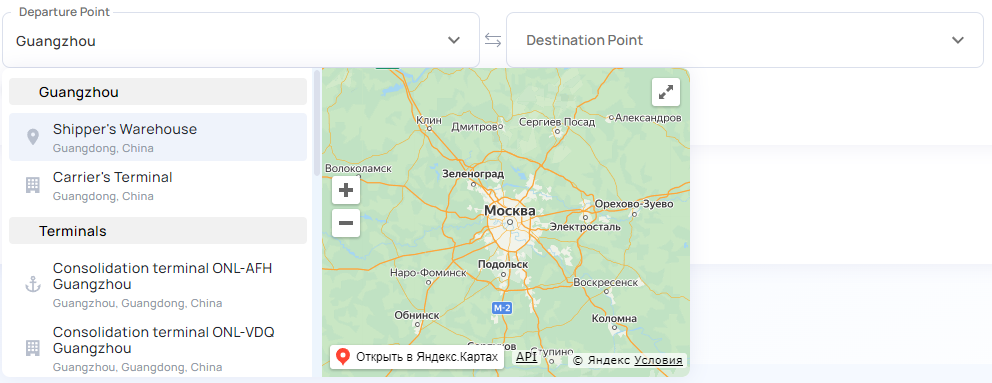
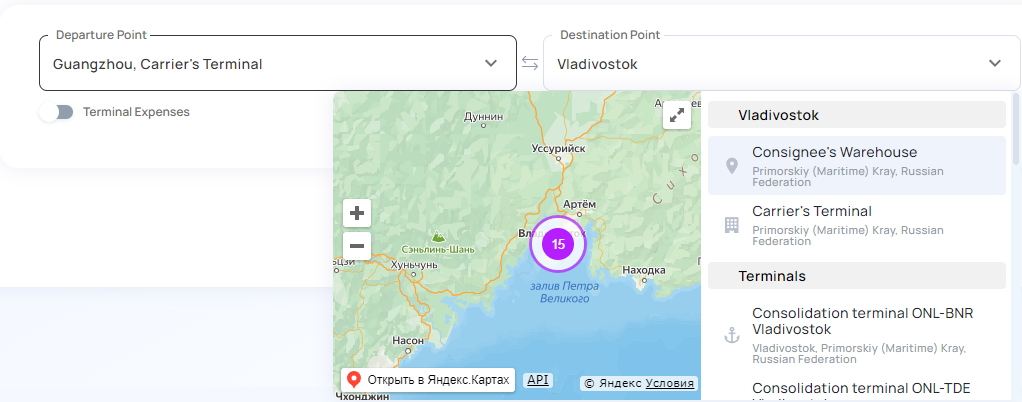
In case of transportation from/to a carrier's terminal, terminal expenses can be additionally included in the rate. Example of calculation on FILO terms:

In case of transportation from/to a warehouse, terminal charges are included in the rate by default.
Some carriers include terminal charges in the freight rate, in which case the "Terminal Charges" section of the detailed calculation will say "Included".
Select the date when the shipment is ready.
On the 25th of each month we start updating rates for the next calendar month. Due to this, new delivery options, with the date of shipment in the next month, appear in the system every day. If you find a rate for next month's shipments to be too high, it is recommended to re-calculate the rate at the beginning of the next month, as there may be cheaper shipping options available in the system by then.
At the moment a large number of export destinations have been added to the system. Rates for import destinations are volatile and are presented in the system in a limited number; calculation is made on request for a specific date of cargo readiness.
Fill in the cargo data for the selected type of transportation - container type, weight, dimensions, volume and other data.
You can reset all completed fields by clicking on the cross in the lower right corner of the calculator.
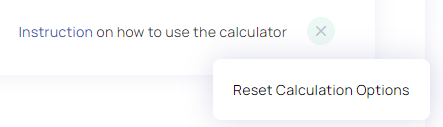
Filling in the calculator fields by INCOTERMS conditions
These instructions apply only to the calculation of transportation costs. Insurance and customs costs are calculated separately.
| INCOTERMS* |
Calculation settings if you are a buyer (INCOTERMS determine when costs "begin" for a buyer) |
| EXW |
Departure point: enter the city of departure and select "Shipper's Warehouse" (available only for Russia) Loading included: the switch will become inactive, with mandatory charges at the terminal of departure automatically added to the rate 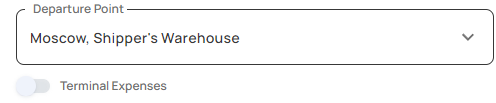
Cargo loading into a container is not included in the rate and is done by the shipper. |
| FCA shipper's warehouse | |
| FCA carrier's terminal |
Departure point: enter the city or terminal of departure and select "Carrier's terminal" Loading included: slide the switch to the right 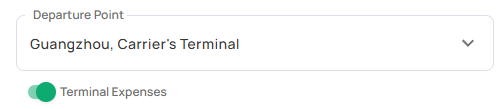
Cargo loading into a container and delivery to the terminal are not included in the rate and are the responsibility of the shipper. |
| FOB |
Departure point: enter the city or terminal of departure and select "Carrier's Terminal" Loading included: leave the switch on the left 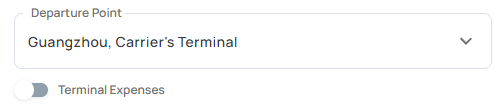 Cargo loading into a container, delivery to the terminal, terminal expenses and loading at the terminal of departure are not included in the rate and are to be paid by the shipper. |
|
Possible options for filling in the "Destination point" field:
|
|
*The cost of customs clearance and insurance is not included in the rate. The cost of customs clearance in Russia and insurance is presented in the price list. The cost of customs clearance in other countries is calculated on request.
| INCOTERMS* |
Calculation settings if you are a seller (INCOTERMS determine when costs "end" for a seller) |
|
Under INCOTERMS listed below, a seller pays all costs up to the destination terminal: Departure point: enter the city of departure and select “Shipper's warehouse” (available only for Russia) Loading included: the switch will become inactive, and mandatory costs at the departure terminal will be automatically added to the rate (cargo loading into a container is not included in the rate) However, If you plan to deliver cargo to the departure terminal by your own means, you can calculate only that part of the costs that starts at the departure terminal: Departure point: enter the city or terminal of departure and select "Carrier's terminal" Loading included:
|
|
|
CFR |
Destination point: enter the city or terminal of destination and select "Carrier's terminal" Unloading included: leave the switch on the left 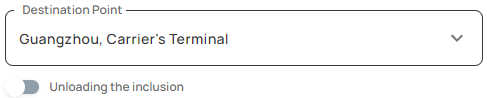 Terminal expenses and unloading at the destination terminal, as well as delivery to the consignee's warehouse and unloading of cargo from the container at the warehouse are not included in the rate and shall be paid by the consignee. Cargo insurance is mandatory for CIF terms. Insurance costs are presented in a price list of the company and are not included in the rate. |
|
CIF |
|
|
CPT |
Destination point: enter the city or terminal of destination and select "Carrier's terminal" Unloading included: slide the switch to the right 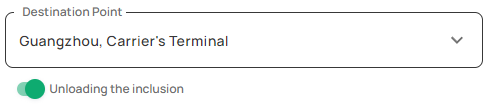
Terminal expenses and unloading at the destination terminal are included in the rate if the "Unloading included" switch is moved to the right. |
|
CIP |
Destination point: enter the destination city and select "Shipper's Warehouse" (available only for Russia) Unloading included: the switch will become inactive, with mandatory charges at the destination terminal automatically added to the rate 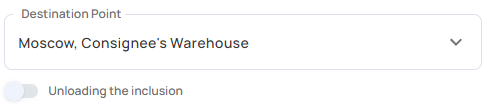 Terminal expenses and unloading at the destination terminal and delivery to the consignee's warehouse are included in the rate. Unloading of cargo from the container at the consignee's warehouse is not included in the rate and is performed by the consignee. For CIF terms, cargo insurance is mandatory. Insurance costs are presented in a price list of the company and are not included in the rate. For DDP terms, customs clearance and payment of customs duties in the country of destination are mandatory. These costs are calculated on request and are not included in the rate. |
|
DAP |
|
|
DPU |
|
|
DDP |
|
*The cost of customs clearance and insurance is not included in the rate. The cost of customs clearance in Russia and insurance is presented in the price list. The cost of customs clearance in other countries is calculated on request.
Analysis of available shipping options
(functionality is available only to registered users)
- Search parameters:
- Calculation summary:
- Type of container used: COC - the container is provided by the carrier, SOC + rental - the container is rented from an independent contractor
- Departure point
- Carrier
- Transit and/or destination point
- Detailed calculation:
- Delivery with cargo reloading in a country of transit:
Filters located on the left side of the screen allow you to speed up the search for the required calculation option by setting additional parameters. For example, type of transportation, carrier, container belonging and others.
For ease of operational analysis of available shipping options, a summary of the calculation is displayed at the bottom of each option's card, as follows:
If a shipping consists of multiple types of transportation, the card can be expanded to view information about each leg of the shipment and transit terminals.

To view details of the calculation, click on the "View" button. You can also print the detailed calculation by clicking the "Print" button.
At the end of the detailed calculation there are links to files with additional terms and conditions of carriers and terminals. They reflect requirements to cargoes accepted for transportation, possible additional costs (inspection, storage, etc.) and other conditions.
For some routes the system offers transit delivery options with reloading of cargo from one container to another in third countries. In this case, the calculation will indicate the carrier "Onlog System (country)", where "country" is a place of cargo reloading.
These options are often cheaper or sometimes are the only available options for some directions. However, they are only suitable for shipments that allow mechanized reloading of cargo by forklift.
For a specific date of cargo readiness we check if options for renting a container become available, and if available, transit shipment is carried out through the third country without physical reloading of cargo from one container to another.
Placing an order
(functionality is available only to registered users)
- Click the "Add to My Order" button and go to the My Order page. You can add multiple calculations to your order.
- On the My Order page, click the "Order" button. Please note that the functionality of partial selection of services via checkboxes is currently not available.
- Our managers will receive your order, check the correctness of calculations and contact you to sign the contract and other required documents.
